All Zoom meetings are accessible via both computer and phone.
Attending a Zoom meeting via phone:
If you receive an invitation for a Zoom meeting, it should include a list of phone numbers as well as the meeting ID number that you will need in order to participate by phone (see image at the bottom of page for an example).
The host does not need to modify the meeting in any way in order for you to participant by phone.
You can simply
- Call one of the numbers listed and enter the meeting ID number followed by pound (#) when prompted.
- To skip the "participant number" request, simply press pound (#).
- You will be able announced as a new participant to the others in the meeting.
- Please note that you will appear as the phone number from which you are calling, so you should introduce yourself to the other participants to allay confusion.
If you are in a meeting that you are currently hosting and someone wants to join via phone:
-
Copy the invitation in order to relay dial-in numbers and the meeting ID:
- Navigate to the bottom of the screen and select "Invite+."
- A pop-up will appear and at the bottom, select "copy invitation"-- the information has been copied to your clipboard.
- To see the relevant call-in information, paste the invitatio into an email or blank Word document. The text of the invitation should look something like the image below.
-
Explaining the process of calling into a Zoom Meeting:
- Note that when participants call any of the numbers listed, they will be asked to provide a "meeting ID" which is noted at the bottom of the invitation text OR, if you are in a current meeting, in the title bar of the Zoom meeting.
- After entering the meeting ID, the automated call may ask for a "participant number," if this is not available (note it is not below), the caller can bypass this by pressing #.
- When the caller enters the Zoom meeting, they will appear as either as the participant name or, if not available, as the phone number they are dialing from.
Image: Dial-in Information that appears at the bottom of a typical Zoom invitation.
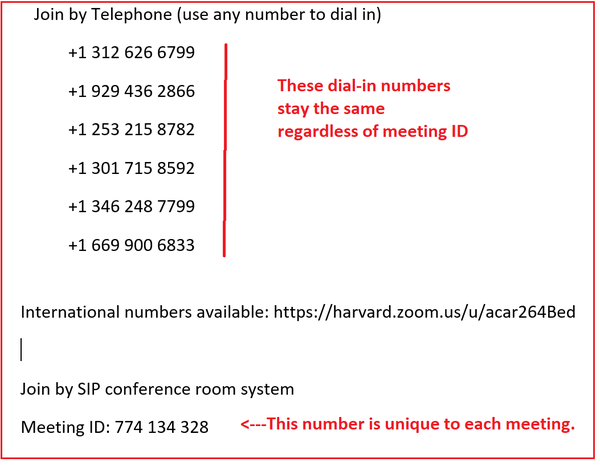
See also: Zoom FAQs